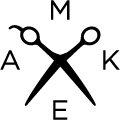File Set-Up Guide
A vector file is required for laser cutting projects, and requires set-up in a vector program such as Adobe Illustrator, Corel Draw, Autocad, or Inkscape. Please download the file template with the extension that corresponds to your drafting program.
- Cut lines (RGB red line) hex code: (255,0,0)**.001pt thickness, no fill
- Vector etch (RGB blue line) hex code: (0,0,255)**.001pt thickness, no fill
- Raster etch (RGB black fill) hex code: (0,0,0) **no stroke
- Draw everything at 1:1 scale with art board dimensions set to 24” x 36” to match the size of the laser bed
- Include at least ¼” margins on all sides of your artboard so that we have room to secure the material in the laser cutter
- Redundant lines will cut twice; please remove any duplicate lines
- To prevent font formatting loss, please convert editable text to an object by selecting “type” > “create outlines" in adobe illustrator. Similar text conversion features exist in other software.
- Export to (.pdf), or save down to (.ai) version CS6 or (.dwg) AutoCAD 2010. Acceptable vector file extensions include (.ai), (.dwg), (.cdr), and (.pdf).
If you’re hoping to create a file for raster etching, acceptable file formats include (.jpeg)’s or (.png)’s that give a black fill to the area intended to etch. Please make sure that there is either a pure white or transparent background for the area that is NOT intended to be etched. Graphics can include shades of grey for areas that will be etched with a lighter power setting.
Vector vs. Raster